Getting started with AT1000
AT1000 ecosystm is designed to allow easy creation of test projects, either using the AT1000 configuration tool, or manually.
This page gives a quick and minimal "hello world" style example of getting a brand new AT1000 device up and running a simple test sequence.
Start by unboxing your AT1000 device, power it up and connect it to your computer (using USB cable) or connect it to your network (using ethernet cable). Then follow one of the two methods below to create your first AT1000 project: Using the AT1000-Interface utility, or manually creating a project on your computer.
Creating a project using AT1000-Interface
-
Launch the AT1000-Interface utility, and wait until the device is detected. When the device is detection, it will appear in the list of discovered devices.
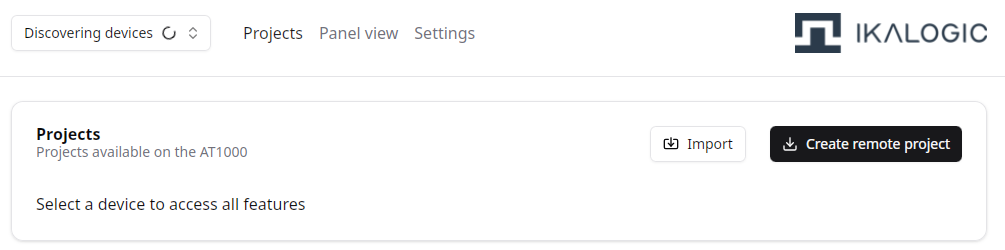
-
Once a device appears in the list, you can select it and create a new project. There are two options possible at this stage:
- Stand-alone project: The test sequence will run from the AT1000 device. The AT1000 is a stand-alone tester, meaning it can run the test sequence without being connected to a computer.
- Remote project: The test sequence will run from your computer, which will control the AT1000 device remotely.
To keep things simple for this getting started guide, we recommend choosing the remote project option for now.
-
Follow the steps in AT1000-interface wizard to create the project. When done, you'll have a ready to use project folder with a minimal test sequence.
While Remote projects require the AT1000 device to be connected to the computer, it allows you to control other programming, testing and measurement equipment which may not be possible with Stand-Alone projects. If you intend to use the AT1000 device as part of a larger test setup, Remote projects may be more suitable.
On the other hand, Stand-Alone projects has an obvious advantage: They can run without any other controlling computer, and can be easily deployed and duplicated on several AT1000 devices. If your test sequence only involves the AT1000 device IOs, Stand-Alone projects may be more appropriate.
Creating a new project manually
If you're using the device in remote mode, you can create an AT1000 project on your computer as you would create any Python or JavaScript project. You just need to create a folder (let's name it "my_test_project") and CD to that directory. Then, you just need to install the AT1000 API module in your project as shown below:
- For NodeJS
- For Python
mkdir my_test_project
cd my_test_project
npm init -y
npm install @ikalogic/at1000
mkdir my_test_project
cd my_test_project
python -m venv my_test_env
source my_test_env/bin/activate # On Windows use `my_test_env\Scripts\activate`
pip install ikalogic-at1000
Then, you can create a test.js file with a simple "read back" test sequence as shown below:
- For NodeJS
- For Python
import AT1000 from '@ikalogic/at1000';
const devices = await AT1000.findDevices(1000);
console.log(`Found ${devices.length} AT1000 device(s).`);
const tester = devices[0];
const d0 = tester.gpio.digital(0);
await d0.configure_output({voh: 3.3, vol: 0, vih: 2.0, vil: 0.8, value: true});
await d0.write(false);
var value = await d0.read();
console.log("D0 value (we expect `false`):", value);
await d0.write(true);
value = await d0.read();
console.log("D0 value (now we expect `true`):", value);
from ikalogic_at1000 import AT1000
devices = AT1000.find_devices(timeout=1000)
print(f"Found {len(devices)} AT1000 device(s).")
tester = devices[0]
d0 = tester.gpio.digital(0)
d0.configure_output(voh=3.3, vol=0, vih=2.0, vil=0.8, value=True)
d0.write(False)
value = d0.read()
print("D0 value (we expect `False`):", value)
d0.write(True)
value = d0.read()
print("D0 value (now we expect `True`):", value)
If everything goes as expected, when you run the script, you should see this output:
Found 1 AT1000 device(s).
D0 value (we expect `false`): false
D0 value (now we expect `true`): true